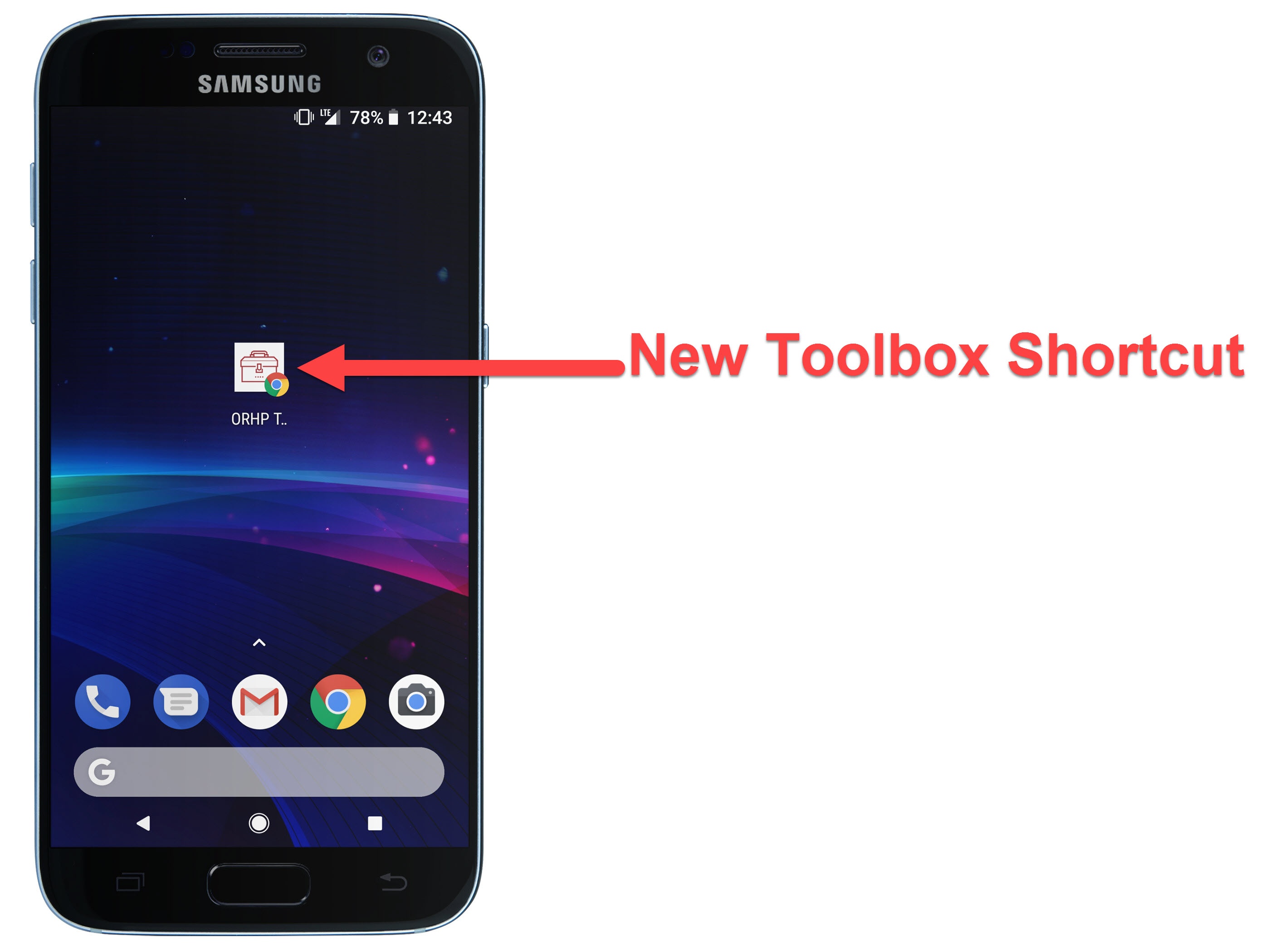The instructions below are for most Android devices. Depending on your device type and the version of your Android operating system, the steps may look slightly different. Updating your software ensures you have access to all the latest features.
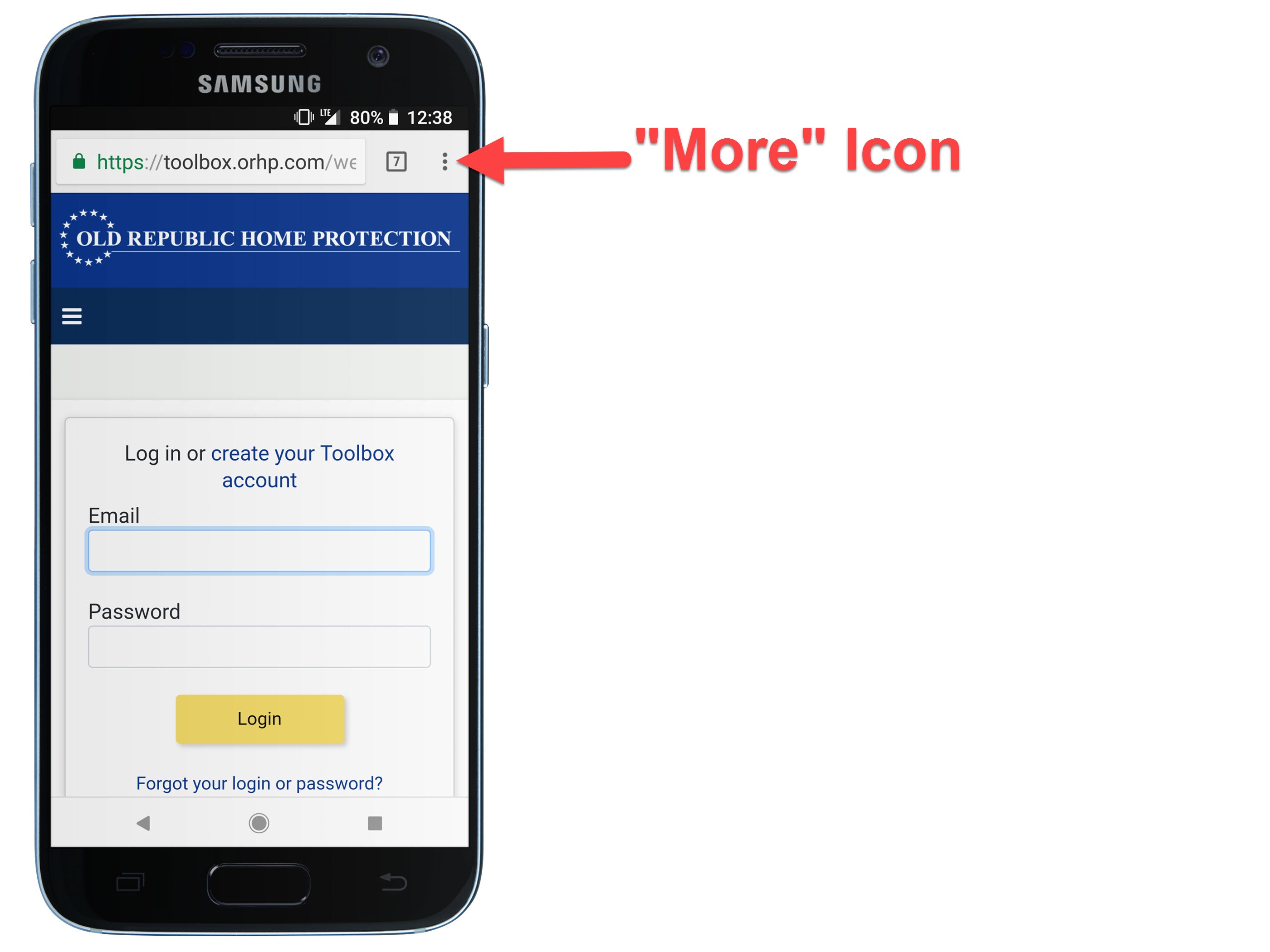
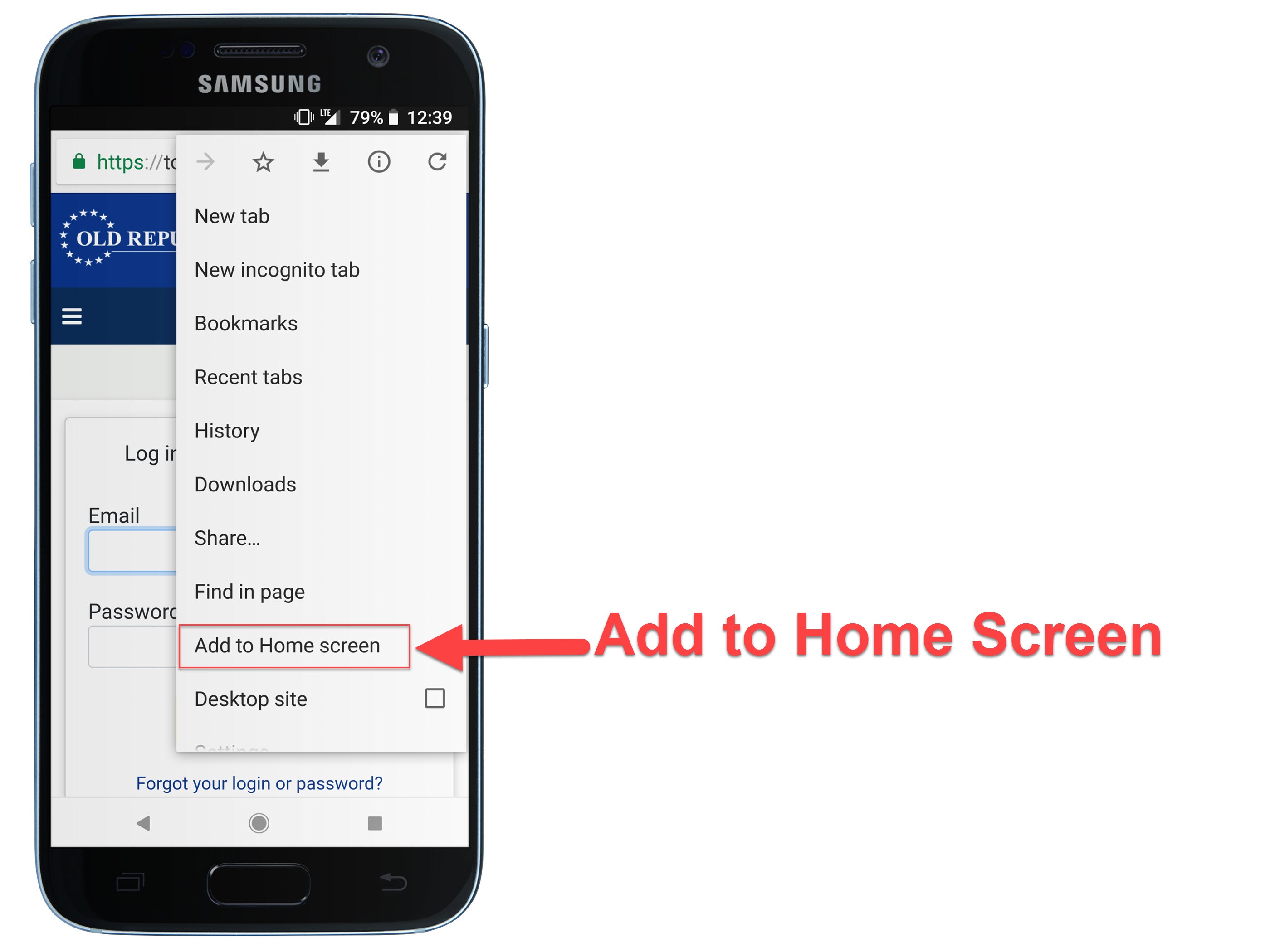
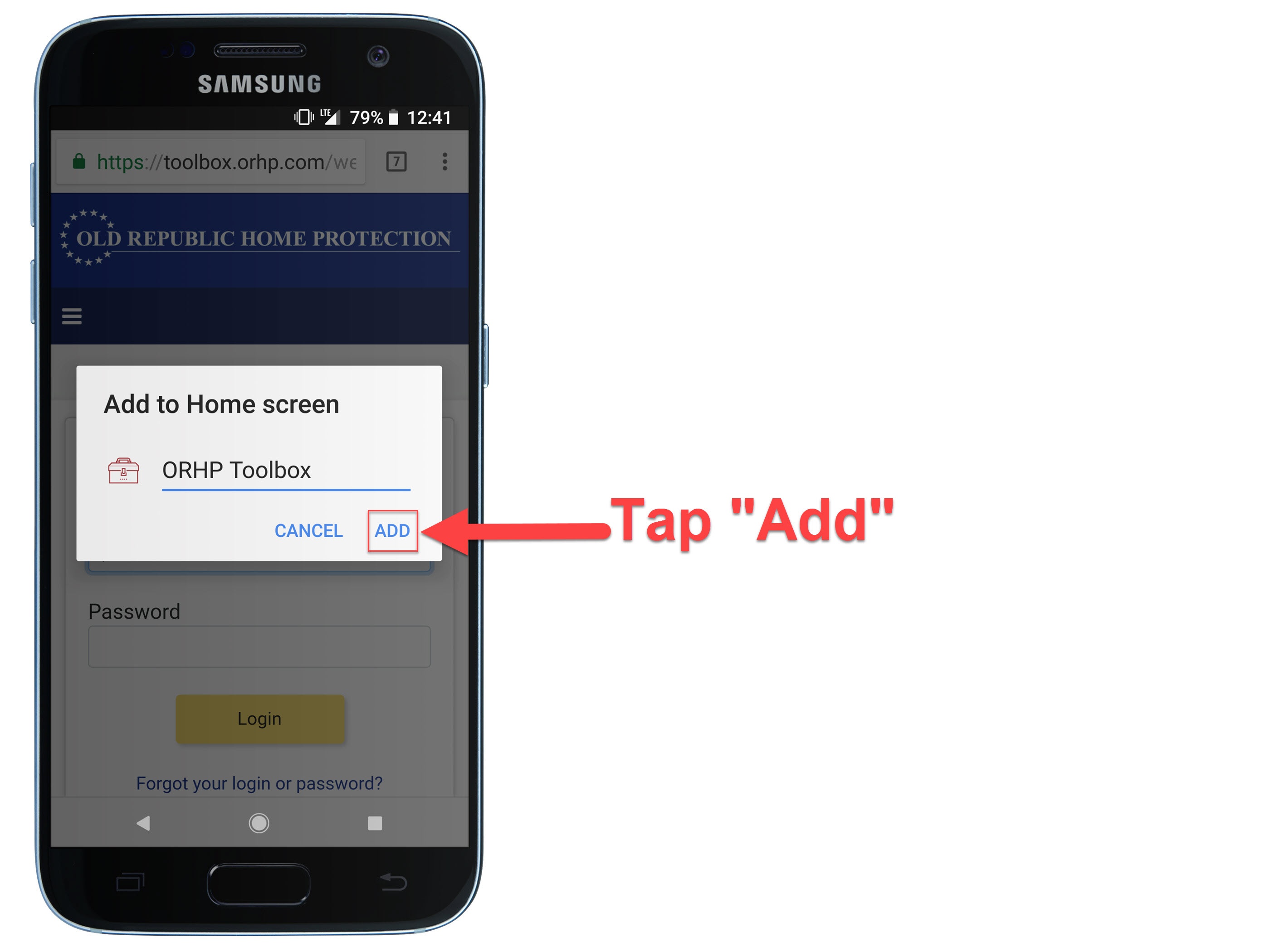
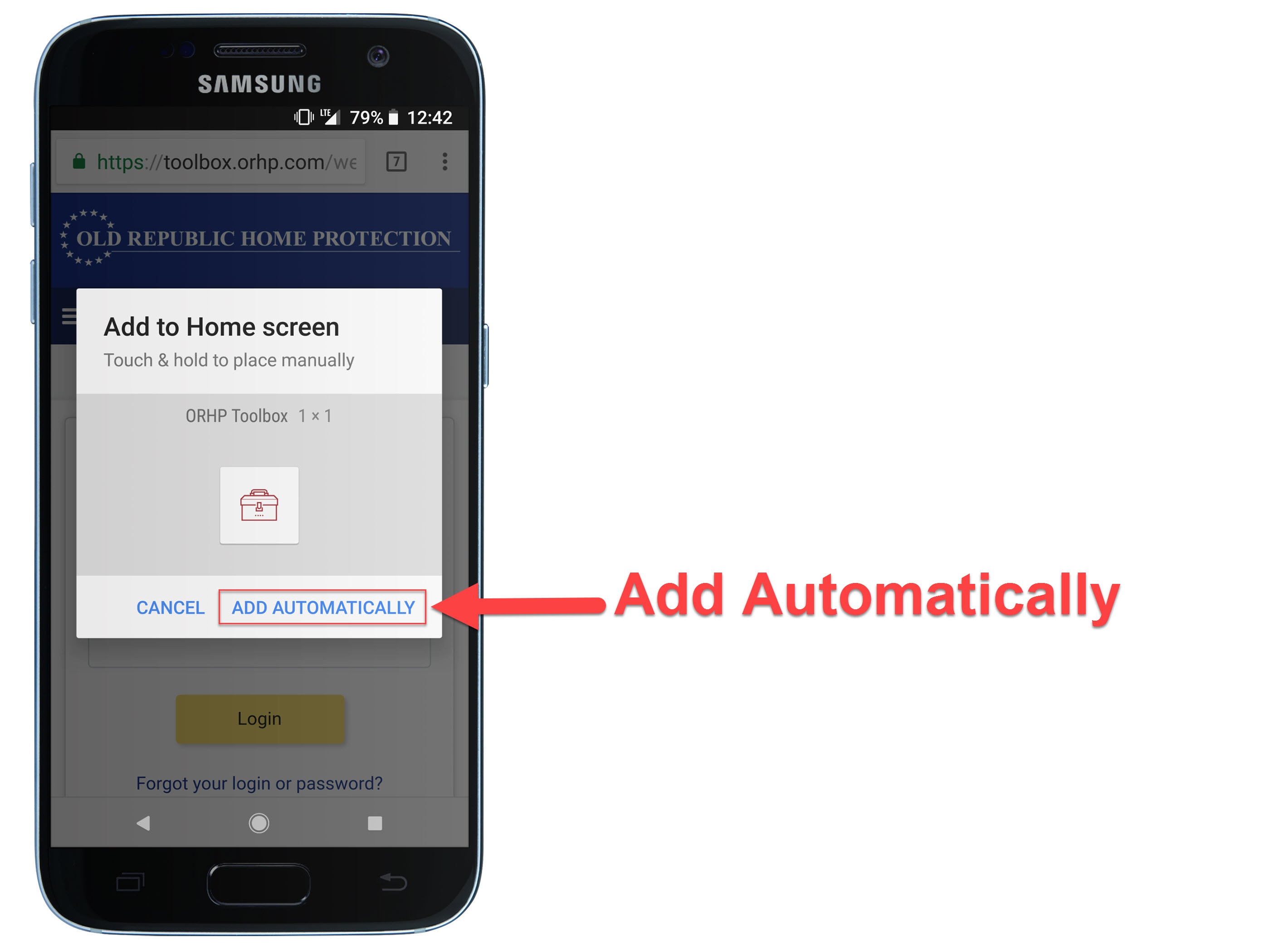
That's it! You're all set!
Pro Tip: After saving the Toolbox, follow these same steps with our main website and keep all of our resources right at your fingertips!